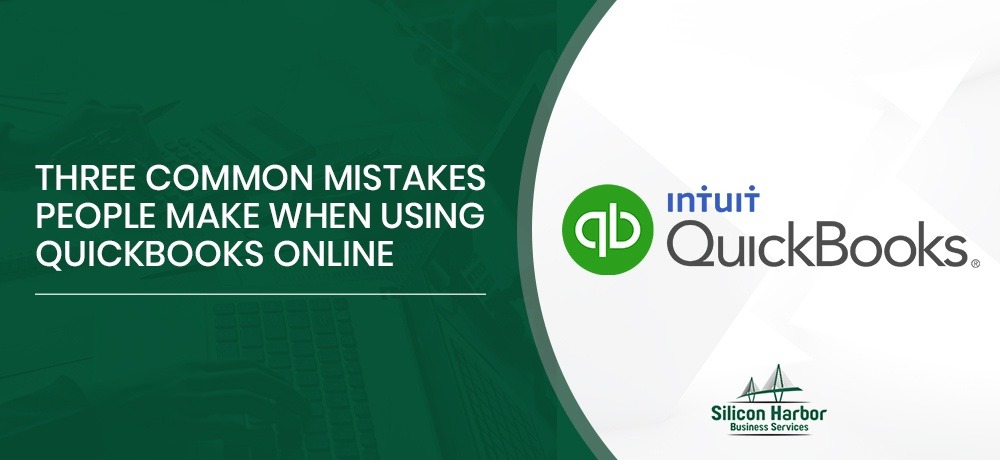Three Common Mistakes People Make When Using QuickBooks Online
QuickBooks Online (QBO) is a valuable software tool that ensures accounting data of businesses can be stored and organized efficiently. QBO enables you to create and send invoices, track sales, and manage your accounts efficiently as your financial information is saved in the cloud.
However, for small business owners who do not use an accountant, and prefer to do bookkeeping themselves, mistakes are common if they are not familiar with the QuickBooks Online program.
Problems can also occur if crucial documentation steps are overlooked. So to help you avoid some of these basic accounting errors that could prove to be costly, Silicon Harbor Business Services has put together a list of three common mistakes people make when using QuickBooks Online(QBO).
1. Forgetting to mark “Received Payment” on the customer record.
A prevalent mistake is to forget to mark “Received Payment” on the customer record when a customer sends a check. When this happens, the “Accounts Payable” report will be wrong, potentially leading to an unhappy customer. You may tell a customer that they owe you money when, in fact, they have already paid.
Fortunately, there is an easy fix for this. In QuickBooks Online, go to Sales > Customers > Your Client’s Record. Then click on the invoice that was paid (even if it was a partial payment). Next, you should click on the “Receive Payment” button in QuickBooks Online. Be sure to record the date and the reference number of the check.
2. Failing to create a deposit in QBO when you deposit at the bank.
Another mistake in QuickBooks Online is to forget to create a deposit in QBO when you deposit at the bank. If the deposit included more than one check, this makes it very hard to “match” the deposit against the corresponding customer invoices. As mentioned earlier, not keeping track of payments received in QuickBooks Online could cause your books to be incorrect and can create a customer satisfaction issue if you ask a customer to pay when they already have.
The fix for this in QuickBooks Online is always to use the + Deposit feature in QBO. Here’s a link to a QuickBooks Online video that shows how to use deposits: https://youtu.be/_P5k6sg5lWA
3. Recording a deposit directly as income.
A third widespread mistake in QuickBooks Online for inexperienced business owners or bookkeepers is to record a deposit directly as income. It is a big problem as it means you’ll be “double counting” income – once on the deposit, and once on the Accounts Payable report (which will also be wrong).
The fix for this is always to follow the complete flow outlined here. First, when you receive a payment, use the “Receive Payment” button for that customer in QuickBooks Online. Second, when you deposit at the bank, be sure to record that deposit in QuickBooks Online. If you follow these steps when the deposit shows up in your bank feed, QuickBooks Online will automatically “match” the deposit, and your books will be correct.
To avoid these and other online bookkeeping mistakes, reach out to the experts at Silicon Harbor Business Services in Mount Pleasant, South Carolina.
Our services include business consulting, IT Support, and cybersecurity for small and medium-sized businesses. We are also a QuickBooks ProAdvisor.
We serve clients across Mt. Pleasant, Daniel Island, Charleston, Isle of Palms, Sullivan’s Island, North Charleston, Awendaw, South Carolina, Philadelphia, Delaware County, King of Prussia, Montgomery County, Chester County, West Chester, Media, Exton, Wayne, and Philadelphia Main Line, Pennsylvania.
For a complete list of our services, please click here. If you have any questions about online bookkeeping or business consultancy, we’d love to hear from you. Please contact us here.